In this tutorial, I would be sharing with you a quick and simple method to get any setting under green screen background in Photoshop.
I use the green screen effect in my photo editing whenever I need to edit some images or photos with special effects like cartoon character effect, super hero effect etc.
It’s easy and convenient to use the green screen in your photo editing process. Because it makes your work easier and faster rather than using other complex methods for image manipulation. So let’s see how we can achieve the green screen background effect that will help you put a person in a different environment in just few minutes.
You may also love: A Quick Guide to Make Cartoon Character Photo Manipulation in Photoshop
- First of all, you have to download green screen background from the internet. You can search green screen backgrounds in any image hosting site like Photo Dune; it will provide you with plenty of free green backgrounds to use in your images or photos.
- Now open a green photo in Photoshop where you want to add a person. Then unlock the green layer if it’s locked and create a new layer for placing people by going to Layer > New > Layer… Now select color from the drop down menu and click on ok button.
- Color Picker window will appear on your screen, just chooses green color that is close to the color of portable green screen for placing people on it. It’s always better to choose custom option because it gives control over changing transparency percentage of green color.
- Remember green screen which you have downloaded from internet should be of high quality to get a decent green image for placing over it.
- Now select the paint bucket tool and make sure that foreground color is set as green and background color is set as none. Also make sure that spread radius, fill opacity and other settings are checked in the options bar before you start filling green areas on green screen photo.
- The main idea here is to use this layer for replacing green area under people with green screen photo, so just select any selection tool like lasso or magic wand according to your convenience and start selecting green areas inside people’s head or clothes as well as all around person’s body. If you want more control than just create mask around green areas after you have selected green areas from green screen.
- After you have finished making selections just press Ctrl + Shift + I to invert the selection and then press backspace or delete key to clear green area from green screen photo under people’s body.
- There will be green color cast all around person image which should be removed because it will affect other colors of image, so make sure that your layer is selected and go to Layer > Matting > Defringe… Now enter 1 pixel value as defringe amount and click ok button. It will remove green color cast from all edges of the photo.
- Now choose burn tool from tools palette or hit Shift + O to select dodge tool from drop down menu and set opacity to around 40%. Just click and hold on green screen photo to change brush size. Also move around green areas with the help of selection tool to apply burn/dodge effect according to green area position in green screen.
- After you have finished burning and dodging, just press Ctrl + D to deselect from green screen photo.
- Now use blur tool from tools palette or hit Shift + O two times to select blur tool from drop down menu and set strength to around 15%. Check out other options before clicking ok button. Now it should look like a green background photo where green color cast was removed, blurred green area under people’s body and burned green area outside person’s body completely.
- Now your image is ready after saving green screen background photo with same name as green screen green photo and green screen background photo with same name as green screen green photo green screen background under green screen people.
- Here is final result of image where a person was placed on green blurred green background with different green color cast removed from edges, burned green area outside person’s body and green peeling effect from the center of green screen.
Conclusion:
Green screen background green screen green screen photo green screen background under green screen people.
By using these methods you can easily place people on any kind of colorful backdrop in a small amount of time without affecting original image colors. The only problem you will face is finding high-quality green screens for placing your people over it due to their low-resolution size.





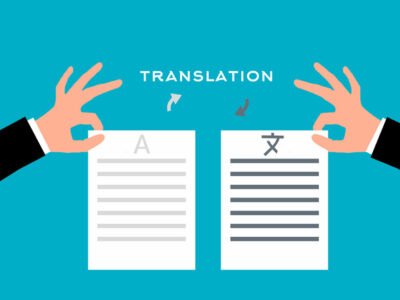











Comments