Assignar is one of the leading construction crew scheduling software programs available today. Its ease of use and capabilities surpass those of other options currently being offered.
Let’s delve into the inner workings of Assignar’s construction scheduling software and go over its basic functions so that you can start using it right away.
How to schedule in Assignar
Scheduling in Assignar is pretty easy if you’ve taken the time to familiarize yourself with the software. Here are some of the basic scheduling operations you can perform in Assignar:
Project creation
In the Projects section, you can initiate new projects and keep track of them. To begin a new project, click on the “New Project” button located in the top right corner of the screen. A dialog box will pop up where you can provide additional information.
How to list projects
To view a list of all your projects, go to the Navigation tab and select “Projects Data” then “Projects.” Use the search bar at the top of one of the columns to search for specific projects. By clicking the “Advanced Search” button, you can conduct a more in-depth search that looks for multiple criteria. To organize the list alphabetically or numerically, click on the top of any column.
Editing projects
To access the details for a project, click on the vertical ellipsis next to the project item and select “Edit.”
Building subprojects
You can link a subproject to the selected project by using the “Add Subproject” option. This feature allows you to expand a relatively large project into smaller subprojects, which can be useful for large projects or projects with multiple phases or disciplines.
Archiving projects
You can export the selected projects to a CSV file by selecting “Archive.” This will remove the project from the list but keep the data in the system.
Order creation
Orders are the central aspect of Assignar. They serve as the hub where all the rules and connections between users, competencies, skills, assets, and roles can be seen and managed. It’s the ideal way to inform employees when and where they will be working.
Adding orders to the schedule
Begin in the scheduler section and click on the “New Order” button located in the top right corner of the screen to create a new order. You will be prompted to use a template to make the order, which can save time when creating orders, particularly for tasks like roles that are frequently the same.
Typically, you will begin by filling out the job description. This tells Assignar what your team will be working on for this job, and it will appear in the scheduler, daily log, and site diary. You can also set the start date and the duration of the job in days. When you set the project, the client and location for the job will automatically be filled in. However, you can also set the location separately if it differs from the project location.
Establish roles
The roles and schedule for this task are established and configured on the right side of the task screen. After creating a role, you must configure its quantity, shift timings, and dates. Continue this process until all the roles required for this task are established.
Modifying orders
To alter an existing order, simply click on the three-dot menu next to the order’s name in the scheduler. This will bring up the order’s options menu. By choosing “Edit order,” you will be directed back to the task menu previously described. You can modify any aspect of the order, such as the date or the number of roles and schedules.
Allocating resources to orders in the scheduler
Once your orders are created, you may want to assign resources to them.
Select the shifts to view the resources that can be assigned:
- When a schedule is selected, the recommended workers for that schedule are displayed based on their availability and suitability for the task.
- You can select a shift by clicking on it.
- Hold down the Shift key while clicking on shifts to assign a range of shifts.
- You can assign multiple shifts by clicking multiple shifts while holding down the Ctrl key.
Choose your workers:
Now select the workers you want to assign:
- Click on a single worker in the list to assign them.
- You can assign a group of workers by clicking on the first one and holding down the shift key while clicking on the last one.
- Hold down the Ctrl key as you click on each worker to assign multiple workers not in a group.
- Now, simply drag the workers you have chosen to the schedules you have chosen.
Notifying employees
You have the option to notify everyone working on a task or a specific shift or role.
Notifying all workers on a task
From the order’s three-dot menu, select “Notify.” Then, you can send a message with order details to all workers on the order.
The default template includes a link for the worker to open their assignment in the Assignar mobile app. You can also customize the message format using a template.
Notify for a role or for a Single Schedule
You can also notify all workers about a single role or schedule by clicking on the three-dot menu next to the role or on the schedule card.
Mobile scheduling
Mobile scheduling is accessible under “My Items” > “Orders.”
- Choose a shift, then click “Add New” to assign a resource to the shift.
- Swipe left on any assignment to eliminate it from the shift.
- After making any changes, press Save to send them back to the office.
When work is unexpectedly delayed due to inclement weather, a job variation, or for any other reason, the task is taking longer than anticipated, and the schedule must be updated immediately.
With only a few touches, supervisors may now accomplish this directly from the fieldworker app.
When you choose “Push Shifts to Tomorrow,” Assignar will duplicate all of today’s shifts, including worker assignments, to tomorrow and push all other shifts by one day.
Takeaway
Assignar presents itself as a remarkably user-friendly solution for those in the construction industry. The process of initiating use of Assignar is simplicity itself, as even those without a technical background can easily grasp its fundamental operations. In particular, when it comes to scheduling construction projects, Assignar is a breath of fresh air compared to other software options on the market.













Comments