Microsoft Dynamics CRM is a software package used for customer relationship management. It is designed to help you become more effective and productive in your sales and marketing campaigns and help you gain insights to boost your business.
While the application is designed to increase business efficiency, you can apply some tips and tricks for optimal use of the application—thereby improving business efficiency multiple-fold. Let us take a look at some.

1. Time is money; save time by using keyboard shortcuts
Here are some relevant keyboard shortcuts you could use;
- Ctrl+S= Save record / form.
- Alt+S = Save and close.
- Ctrl+Shift+S = Save and create a workshop or document.
- Shift+Tab = Move backward to the previous option or field.
- Ctrl+k = Automatically resolve value or fill the current field with the correct value.
- Ctrl+[ = Move to the first tab on the command bar.
- Ctrl+] = Switch to the last tab on the command bar.
- AlT+Q= Action search bar. After the search bar pop up, you can then type in and select your desired action.
- Shift+Alt+T= Insert a template on email.
2. Customize forms to suit your needs
- Go to the manage function tab and select Options. Now select Personalize this form.
- Then click on the manage icon and export customized forms into an XML (Extensible Markup Language) file for easy access.
3. Generate documents automatically.
Save yourself the tedium of generating and reviewing piles of paperwork to get leads to manage your business better. This tool helps you generate Microsoft Word templates automatically. To do this;
- Go to Settings, select Processes, go to the Campaign entity and create a new workflow.
- Now, set the workflow to run when record fields change and select the field as Status Reason. Go to Add Step, to Check Condition, to Add Step again, and click Perform Action. Choose the action SetWord Template.
- Now, click on Properties to the right of action and choose the “Selected Template” you prefer.
- Save and activate the workflow.
4. Save time by turning frequently used reports into dashboards.
- Search your desired report URL and select the report. Copy the URL.
- Go to the dashboard’s edit screen and then select the dashboard of your choice.
- Add the report in the form of an iframe.
- Save the dashboard for easy access.
5. Personalize your default dashboard
- To do this, right-click on any workspace and click on Personalize and further click Personalize this form.
- Now, using the personalization bar, you can drag and drop workspaces or hide them.
- You can further pin a tile to the default dashboard by opening the desired workplace, right-clicking on the tile, and then selecting pin-to-dashboard.
6. Import and export Excel files
Without the need to change screens or write a code, Microsoft Dynamics 365 allows you to import and export files directly. Interestingly, it also allows interaction with the imported or exported data.
7. Manage your inventory
With the warehouse feature, you can use the form in the storage dimension group to configure and control inventory storage and usage. This feature can help you keep pace with demand.
8. Make use of the AI Builder form processing model in document automation.
You can now build AI models with little to no code services through the AI Builder Services. AI models take away the tedious task of reading and understanding data provided to be processed.
REFERENCES (no affiliation to link)
https://www.ccstechnologygroup.com/4-microsoft-dynamics-crm-tips/
https://synoptek.com/insights/it-blogs/microsoft-dynamics365-super-secret-tips-tricks/













Comments