Need to create a how-to tutorial video for work? Want to share a funny gaming session or a wonderful performance with your family or friends? Recording your screen is a good way to achieve both of the goals above.
iFun Screen Recorder is a very easy-to-use screen recorder with an intuitive and simple interface. Whether you are a beginner or you’ve already got rich experience in this area, iFun Screen Recorder is a perfect tool for video recording, online course recording, and other video tutorial recordings.

The software will allow you to record the full screen, an application window, and it also allows you to select the region to record. In addition to this, you can record fixed ratio of 4:3 and 16:9.
Now you must have had a basic understanding of the iFun Screen Recorder, this review will introduce the key features of the software and how it works:
Key Features of iFun Screen Recorder
- Diversified Screen Capture: iFun Screen Recorder enables you to record the full display screen, a specified area, or just app windows. If you want a video with the ratio of 4:3 and 16:9, iFun Screen Record can do that for you. It can help you to record your favorite online videos from popular video sites, such as Youtube, Vimeo, Dailymotion, etc. If you want to record some tutorial videos to promote your online products, such as step-by-step instructions, or if you are super game fun and want to record those wonderful scenes, iFun Screenshot Record will help to achieve all those goals.
- WebCam Recording: This feature is specially designed for recording gameplay or video conferences. By recording webcam overlay to your video, it brings you a better recording experience for your game and video conferences.
- Multiple Output Formats and HD Recording: iFun Screen Recorder supports exporting the video to MP4, WMV, AVI, MOV, MP3, GIF, etc. It also enables you to record your screen in High Definition, thus the videos can be played smoothly without any lagging.
- Customize Output Video Parameters: It allows you to set the output video formats, size, and frame rate, quality for both video and audio. The higher the quality is, the larger the output site it will be.
- Taking Screenshots During Recording: When you recording a video, there are some pictures you want to capture individually, you can take screenshots as you want and they will be saved automatically as the format you want (JPG, PNG, BMP).
- Basic Video Editing: When you finish the video recording, there are some parts that may be not useful, you can click the Edit button to select and cut off those unwanted parts.
- Upload Videos to Social Media Sites or File Sharing Platform: It offers an option to help you upload your videos directly to YouTube, Vimeo, Instagram, Facebook, Google Drive, and Dropbox.
- HotKeys for Easier Operation: It offers some hotkeys for you to start/stop, pause/resume, and take screenshots when recording your video. Those hotkeys make it very convenient to use.
How to Use iFun Screen Recorder
Step 1: Visit the iFun Screen Recorder website https://recorder.iobit.com/. Click on the “Free Download” button to download it. Then double click the “ifun-screen-recorder-setup.exe” file to install it on your PC.
Step 2: When the program is launched, please select the region according to your needs by clicking the drop-down arrow near full screen. You can also set to record speaker, mouse, and webcam, etc. Then click REC to start the recording.

Step 3: Clicking the Recording Settings button will display the output path, video & audio formats settings, you can choose or set them according to your needs.
Step 4: During the recording process, you can take some screenshots by clicking the webcam icon. Clicking the red Done button, or pressing the default hotkey F9 will end your recording.
Step 5: Find out the recorded videos and screenshots in the Videos area under My Creations. From where you can preview, edit, upload your files, you can also delete, and open the location on your PC.
Conclusion
Nowadays, screen recording is widely used from all walks of life, not only for businesses, education, but people can also use it just for personal entertainment. If you are one of those who are searching for an online screen recorder, iFun Screen Recorder is the best choice for you. It is available for all recent Windows versions including Windows 10/8.1/8/7.
What’s more, it is a completely free screen recorder with audio. You have access to the fully-featured of this free recording software, no time limits, quick editing after recording, and easy to create the great video that you want. Why not download and install it to try? I’m sure you will have fun with it.













Comments