If you’re having trouble with your internet, don’t worry – you’re not alone. Having connection problems and difficulties with speeds and buffering is a normal part of Internet service, since despite our best efforts, it’s impossible to control all factors to ensure you have the perfect experience each time.
Thankfully, resolving issues with your internet connection aren’t too difficult. In fact, there are a number of things you can do to troubleshoot the issue. Whether it’s a wiring issue, DNS problem, or something else, we’ll help you get your internet back up and running in most cases. Here are six tips that should help get you back online in no time. If these aren’t effective, you can contact your local ISP for further assistance with resolving the problem.
How do internet connections work?
The internet is a global network of computers that use the TCP/IP protocol to communicate with each other. When you connect to the internet, your computer first connects to an ISP (internet service provider). The ISP then assigns you an IP address, which is used to route traffic to and from your computer.
To access the internet, you need a computer with an internet connection and a web browser. Once you have these things, you can type in a URL (uniform resource locator) and access any website in the world. Of course, the speed of your connection will determine how quickly you can load web pages and download files.
Nevertheless, the basics of how the internet works are relatively simple: your computer connects to an ISP, which gives you an IP address and allows you to access the vast network of computers that make up the internet.
What causes issues with my internet connection?
If you’re having issues with your internet connection, there could be a number of potential causes. One possibility is that your router is too far away from your device or that there are barriers between them, such as walls or furniture. This can result in a weak signal and slow speeds.
Another possibility is that you’re sharing your bandwidth with too many devices. If multiple people are streaming video or downloading large files at the same time, it can put a strain on the network and cause slower speeds for everyone.
Finally, you may be experiencing interference from other electronic devices, such as microwaves or cordless phones. This can cause disruptions in the signal and result in a poor connection. By troubleshooting these potential causes, you can help to improve your internet speed and enjoy a better online experience.
Six different ways to troubleshoot your internet connection
Restart Your Router
One of the most common issues that can occur is simply a problem with your router. In many cases, restarting your router will fix the issue and get you back online. To do this, just unplug your router from the power outlet for 30 seconds to one minute, then plug it back in and wait for it to power on. Once it’s back up and running, try connecting to the internet again and see if the issue is resolved.
Check Your Wiring
If restarting your router didn’t do the trick, then the next step is to check your wiring. First, check to make sure that all of the cables are plugged in securely. Next, if you have a modem, check to see if the power cord is plugged in and that the lights are on. If everything looks good there, then the next step is to check your computer’s network card. In most cases, unplugging and replugging the Ethernet cable into your computer will fix the issue.
Update Your DNS Settings
If you’re still having trouble connecting to the internet, then the next step is to update your DNS settings. DNS, or Domain Name System, is what converts website addresses into IP addresses. In some cases, your ISP may have outdated DNS information, which can cause connection problems. To fix this, you’ll need to change your DNS settings to use a public DNS server like Google’s DNS (which is provided for free).
To do this, open the Control Panel on your computer and go to Network and Internet > Network Connections. Right-click on your active network connection and select Properties. Next, select Internet Protocol Version(TCP/IPv) and click Properties. Then, select the option to Use the Following DNS server addresses and enter the following:
For IPv4: 8.8.8.8 and/or 8.8.4.4
For IPv6: 2001:4860:4860:8888 or 2001:4860:4860:8844
Then hit OK, and close everything out. This should resolve your connectivity issues and get you back to normal.
Check Your Firewall Settings
If you have a firewall enabled on your computer, it could be blocking your internet connection. To check this, open the Control Panel on your computer and go to System and Security > Windows Firewall. Then, click on Allow an app or feature through Windows Firewall on the left side of the window.
Scroll down the list and make sure that all of the programs that need access to the internet are selected. If they’re not, select them and click OK. Once you’ve done this, try connecting to the internet again to see if the issue is resolved.
Disable VPNs and Proxy Servers
If you’re using a VPN or proxy server, it could be causing problems with your internet connection. In some cases, these can interfere with your ability to connect to the internet, so it’s best to disable them if you’re having trouble. To do this, open the Control Panel on your computer and go to Network and Internet > Network Connections.
Right-click on your active network connection and select Properties. Next, select Internet Protocol Version(TCP/IPv) and click Properties. Then, uncheck the box next to Use a proxy server for your LAN and click OK. Once you’ve done this, try connecting to the internet again and see if the issue is resolved.
Contact Your ISP
If you’ve tried all of the above steps and you’re still having trouble with your internet connection, then the next step is to contact your ISP. In most cases, they’ll be able to help you troubleshoot the problem and get you back online.
When you call, be sure to have all of the information about your internet service handy, as well as any error messages you’ve been seeing. This will help them diagnose the problem and find a solution.
Conclusion
A spotty or unstable internet connection can be more frustrating than anything. If you’re having problems connecting to the internet, then we’ve outlined six steps that should help you troubleshoot your connection and get back online in no time.








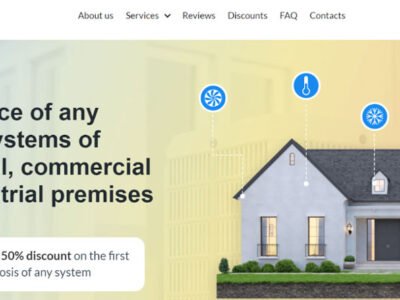








Comments